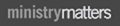Cokesbury.com Help
- If you're setting up a new automatic shipment.1. Choose your curriculum.
Look for the “Available for Automatic Shipments” button on your curriculum, or browse to your curriculum category.
2. Click the “Set Up New Automatic Shipment” button.
The "Set Up New Automatic Shipment" button is located on the main banner at the top of each participating category.
3. Tell us the details about your class.
Enter the number of teachers and students for your curriculum.
4. Customize your automatic shipment.
Click the Manage link from the list of automatic shipments to edit your shipments ship to address, billing options, or update the exact quantities of the items you need.
- Which curriculum programs are available for automatic shipments?
Any Curriculum product which has the Curriculum Automatic Shipment icon in the bottom left of the product image will be available for automatic shipments.
- How much will the shipping charge be for my automatic order?
The shipping charge for your automatic shipment will be $8.99 per unique shipping address and unique payment method. We will group together curriculum shipments with the same address and payment method. However, if there is a different attention line on the same address, it will be shipped separately and will be charged a separate shipment cost.
- If you already have an automatic shipment
Your existing curriculum automatic shipments are located on the Curriculum Automatic Shipments under your the "My Account" section.
Your automatic shipments are listed by Curriculum Program and age group. Each automatic shipment will be listed together where the ship to address is the same and there will only be one shipping charge per unique shipping address.
- I do not want to receive materials for one quarter. Do I need to cancel my order?
You have the option to skip a quarter. Check the "Skip this Shipment" checkbox to NOT be sent this automatic shipment (regardless of the quantities shown).
Be sure to click the "Save" Button to record your changes.
Please note these requests will need to be submitted prior to the deadline for the next shipment to make changes for said quarter. Deadlines for the coming quarters are as follows:
Summer 4-11-25
Fall 7-12-25
Winter 10-11-25
Spring 1-10-26;Future shipments will be prepared and sent as normal.
- Setting Number of Teachers and Number of Students
The "Number of Students" and "Number of Teachers" fields are used to determine the number of default teacher & student resources needed for your inital automatic shipment.
The products and their quantities for future orders will be based on the current order's products and quantities.
- Canceling an Automatic Shipment
To cancel an Curriculum Automatic Shipment, click the "Cancel this Shipment" button. An automatic shipment order will not be placed for this quarter or any future quarters. The Automatic Shipment will be grayed out on the main Automatic Shipment list. The inactive automatic shipment may still be edited and saved to re-enable it.